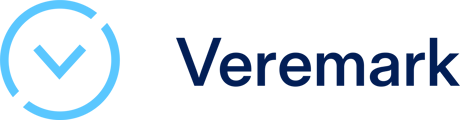In this article we explain how to set up the Veremark <> SmartRecruiters integration
Overview of the integration
The Veremark <> Smart Recruiters integration allows users of the Smart Recruiters ATS to request Veremark background checks on their candidates directly from within the Smart Recruiters platform.
Once the checks have been ordered via Smart Recruiters the check status and result will automatically update within the Smart Recruiters candidate view.
A full background check report will be available on the Veremark platform when the check is complete, accessed via a link from Smart Recruiters.
Setting Up
Step 1: Create your Veremark account
In order to set up the integration you will need to first create a Veremark account. Go to https://app.veremark.com/signup and follow the onscreen instructions.
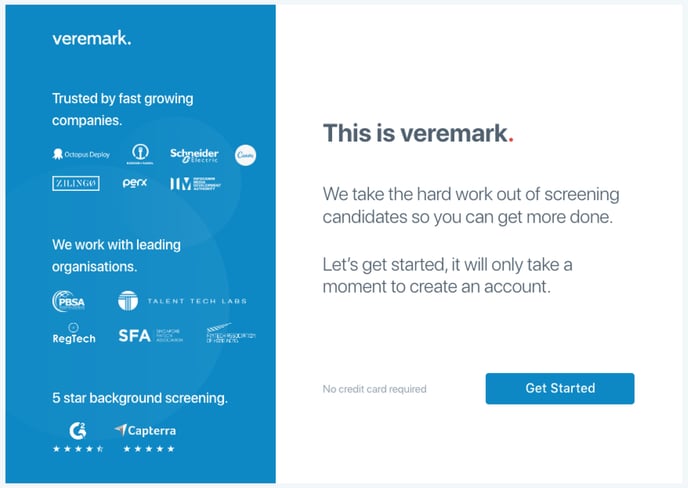
Step 2: Create your criteria
Once your account has been set up, you will then need to set up a ‘Criteria’. This is the package of checks that you perform on a candidate. Once you set up a criteria it will be visible in your Smart Recruiters account once it has been conneceted to your Veremark account.
Go to https://app.veremark.com/criteria and click on ‘New Criteria’. In the next screen enter the name for the criteria (one in which you will be able to recognise in easily in Smart Recruiters) and toggle on the checks that you want to perform.
Once the checks are added and customised click ‘Save’. The criteria has now been created.
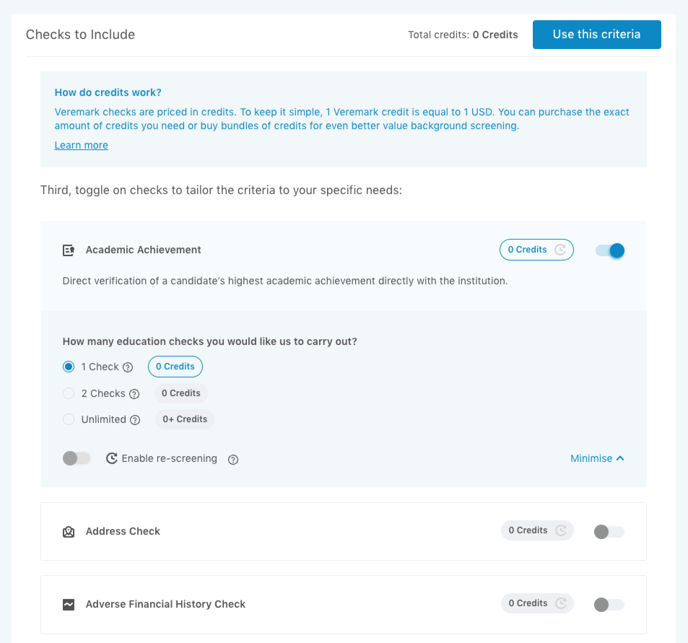
Step 3: Connect Veremark to your SmartRecruiters Account
Navigate to Settings / Admin in the top right corner of your Smart Recruiters account, then click on Apps & Integrations under ‘Administration’.
Scroll down until you see Veremark, and click the row.
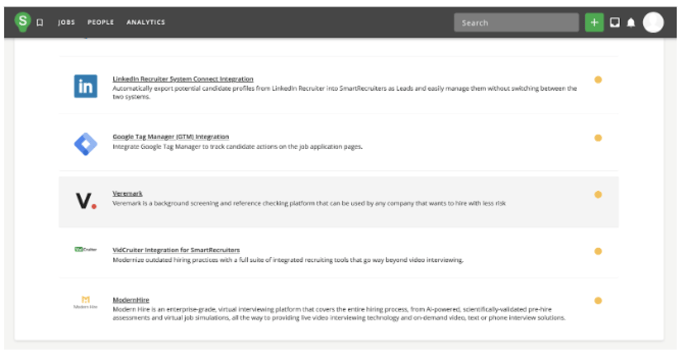
Click to ‘Connect’ and enter your Veremark login details when requested.

Veremark and Smart Recruiters are now connected.
Requesting Veremark Checks within Smart Recruiters
Step 1: Select the person whom you would like to order checks on
Or, first add a new candidate onto the platform.
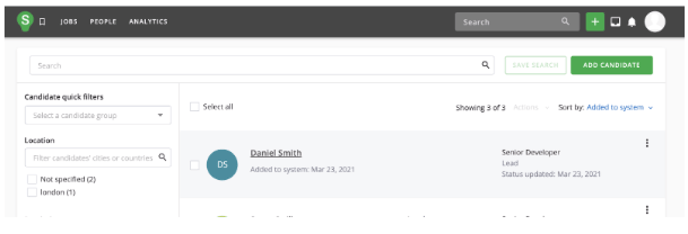
Step 2: Browse assessments
Go to the ‘Assessments’ panel in the right-hand column of the candidate application page. Here you will see any criteria that you had previously set up in step 1. Select the criteria you would like to order and click ‘SEND’.
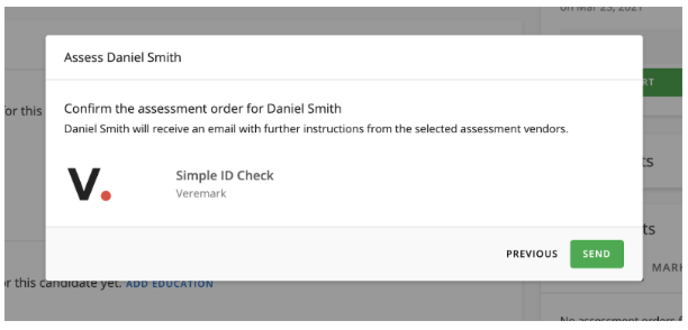
Step 3: The candidate receives an email from Veremark
The email the candidate receives describes the tasks that need to be completed. The candidate can then click through to submits details and start the verification process.
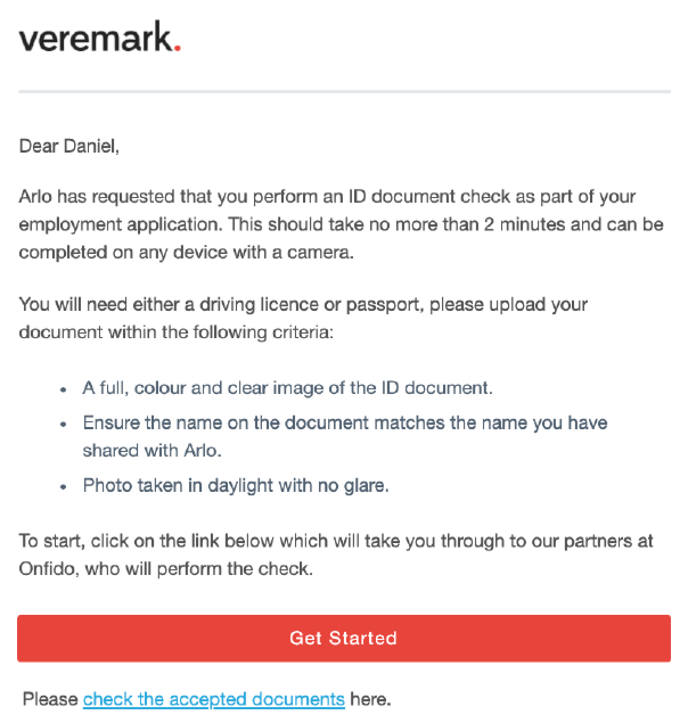
Step 4: The result is displayed in Smart Recruiters
Once the check is complete, the result is immediately displayed on the candidate application page within Smart Recruiters. Clicking on the paperclip icon, takes the user into Veremark where they can see the full report.
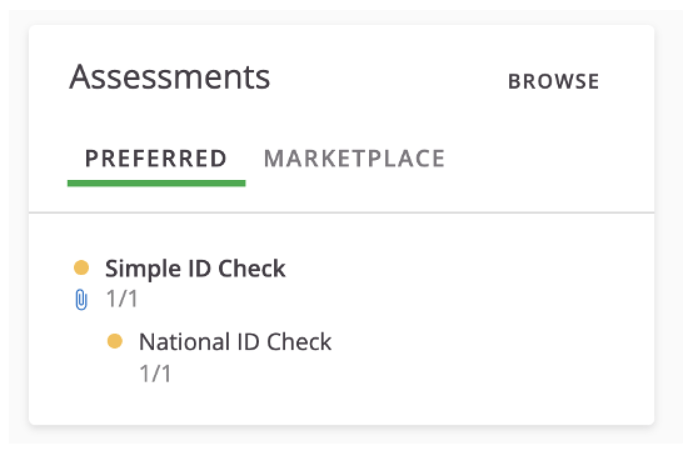
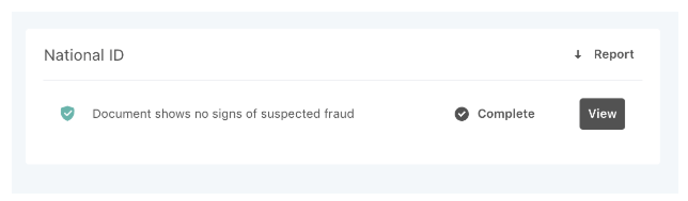
🙋 Need help?
Please see Veremark's FAQs https://www.veremark.com/faqs and pricing info at https://www.veremark.com/pricing
Please contact clientsupport@veremark.com for troubleshooting assistance regarding the integration.