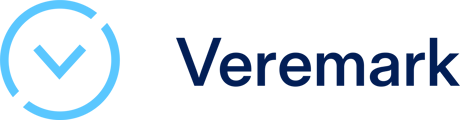This article provides step-by-step approach to order MOM-EP using veremark platform. If you are a NEW CLIENT to Veremark, simply register your account, top up your credits and then register your candidate for the check.
-
Log into your Veremark account here: https://app.veremark.com
- Once you’ve logged in, click on the Requests tab and click New Request
-
Select the correct check criteria (accreditation check is needed if the school is not recognised by MOM) and click Next
- Fill in your candidate details and click Send Request
- You will need to have pre-purchased credits to register a candidate for a Veremark check. If you had not yet made payment, you will be prompted to make payment first at this stage:
Alternatively, you can also make payment for advance credits via the Settings → Credits tab: -
Ensure that you have clicked Send Request and your candidate has successfully been registered.
-
Your candidate case should now show up on your Dashboard (click homepage, or the Requests tab) under the status Requested.
If you can’t find your candidate case ID here, then it means your order was not received. In that case, re-register your candidate until it shows up on your dashboard.
If you are an EXISTING CLIENT to Veremark, simply add a new MOM education criteria and register your candidate for the check.
- Criteria: Set up the MOM education checks you need
- You may need to first purchase credits for your checks as shown below.
- New Request: Register a new background check case
- Fill in the candidate’s details. System will auto-send the Veremark form to candidate once registered.
- You can check the results as shown below.
- Download the report.
- The report will be downloaded as a PDF file. You can submit this in your MOM EP application.
For further questions you may contact us at enquiries-mom@veremark.com or speak to your dedicated Veremark account manager.