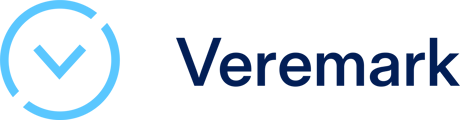Clearing cookies and cache from your web browser can help resolve issues like slow loading times, outdated content, or login problems. Below are step-by-step instructions for clearing cookies and cache in some popular web browsers.
Google Chrome
- Open Chrome.
- Click on the three vertical dots (⋮) in the top-right corner to open the menu.
- Hover over More tools and then click on Clear browsing data.
- Select the time range (e.g., "Last hour," "Last 24 hours," "All time").
- Check the boxes for Cookies and other site data and Cached images and files.
- Click on Clear data.
Mozilla Firefox
- Open Firefox.
- Click on the three horizontal lines (≡) in the top-right corner to open the menu.
- Select Options or Preferences.
- Navigate to the Privacy & Security tab.
- Under Cookies and Site Data, click on Clear Data.
- Check both Cookies and Site Data and Cached Web Content.
- Click Clear.
Safari (Mac)
- Open Safari.
- Click on Safari in the top menu bar.
- Choose Preferences.
- Navigate to the Privacy tab.
- Click on Manage Website Data.
- Select Remove All or select specific sites and click Remove.
- Confirm by clicking Remove Now.
Microsoft Edge
- Open Microsoft Edge.
- Click on the three horizontal dots (…) in the top-right corner to open the menu.
- Choose Settings.
- Under Clear browsing data, click on Choose what to clear.
- Check the boxes for Cookies and saved website data and Cached data and files.
- Click Clear.
Opera
- Open Opera.
- Click on the Opera logo in the top-left corner.
- Select Settings from the dropdown menu.
- Navigate to the Advanced tab on the left sidebar.
- Click on Privacy & security.
- Under Clear browsing data, click Choose what to clear.
- Check the boxes for Cookies and other site data and Cached images and files.
- Click Clear data.
After following these steps, the cookies and cache for your respective browsers should be cleared. Remember, clearing cookies might log you out of websites you are currently logged into and may delete some saved settings or preferences on those websites. Always proceed with caution and only clear cookies and cache when necessary.