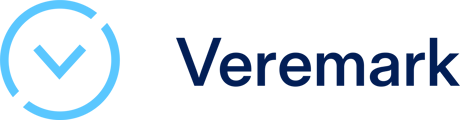Learn how to managing and customise your internal notifications within Veremark
Overview
Veremark allows users to customise their internal notifications to stay updated on important candidate background check activities. This guide explains how to enable, disable, and manage notifications for different events.
Accessing Notification Settings
-
Log in to your Veremark account.
-
Navigate to the Settings section.
-
Select Notifications to access the internal notifications settings.
Enabling or Disabling Notifications
The Internal Notifications section allows you to choose when you wish to receive email notifications. You can toggle individual notifications on or off based on your preference.
-
Mute All Notifications: Toggle this option to disable all notifications at once.
-
Enable/Disable Specific Notifications:
-
Find the specific notification type in the list.
-
Toggle the switch ON (blue) to enable it.
-
Toggle the switch OFF (grey) to disable it.
-
Notification Types Explained
Here are the different notification options you can manage:
-
A candidate completes a details form – Get notified when a candidate submits their information.
-
A candidate fails to respond – Receive an alert if a candidate has not responded within a set timeframe.
-
A referee fails to respond – Get notified when a referee does not reply to a verification request.
-
A candidate request completed – Be alerted when a candidate's background check request is finished.
-
A candidate submits information for UK criminal check approval – Notification for UK criminal check submission document approval.
-
Candidate reminders (cc) – Get a copy of reminders sent to candidates.
-
An individual check is Completed – Be notified when a specific background check is finished.
-
An individual check is in Review – Receive updates when a check moves into the review stage.
-
An individual check is in Refer to Report – Get notified when a check is referred for further reporting.
Best Practices
-
Keep critical notifications enabled to stay informed about important updates.
-
Use the mute all option if you temporarily do not want to receive any notifications.
-
Regularly review your notification settings to align with your workflow.
Need Help?
If you have any questions or issues managing your notifications, contact Veremark Support for assistance.