We are excited to introduce a new enhancement to our client portal functionality - the "Reviewed/Completed Date Interval" filter.
This feature enables you to effortlessly access all completed and reviewed checks within a specified timeframe, irrespective of their original request dates. This guide will provide you with step-by-step instructions on how to utilize this new filter effectively, enhancing your experience with our client portal.
Step 1: Access the Client Portal
To begin, log in to your client portal using your credentials. Once logged in, you will have access to your dashboard and the various features.
Step 2: Locate the "Reviewed/Completed Date Interval" Filter
On the dashboard or the relevant page where you access your checks, you will find the "Reviewed/Completed Date Interval" filter. It will be prominently displayed for your convenience.

 Step 3: Select the Date Range
Step 3: Select the Date RangeClick on the "Reviewed/Completed Date Interval" filter to open it. You will see two date fields - "Start Date" and "End Date." Here's how to use them:
-
Start Date: Choose the beginning date of the period you want to review.
-
End Date: Select the end date of the period you want to review.
Step 4: Apply the Filter
Once you have entered your desired start and end dates, click the "Apply" button. The system will now retrieve and display all completed and reviewed checks within the specified timeframe, regardless of their original request date.
If you just need to check the Reviewed or the Completed cases, you can apply this filter along with the existing filter icons on top of the Requests page.

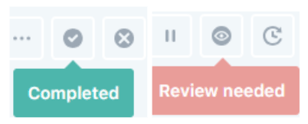
Step 5: Export Filtered Checks (Optional)
If you wish to export the filtered checks for further analysis, you can do so easily. Look for the export option, which may be labeled as "Export to CSV" or a similar term. Click on this option to download a CSV report containing the filtered checks.
Step 6: Real-time Updates
The system provides real-time updates for check statuses. This means that any changes or updates to check statuses will be immediately reflected in the filtered results and the CSV report if you have exported it.
Step 7: Enjoy the Enhanced Client Experience
With the "Reviewed/Completed Date Interval" filter, you now have a more comprehensive and efficient way to track and compare check statuses with our billing records. This enhancement is designed to improve your overall client experience.
Step 8: Contact Us
If you have any questions, need further clarification, or encounter any issues while using the new filter, please do not hesitate to reach out to our client support team. We are here to assist you and ensure that you make the most of this valuable feature.
Thank you for your continued support. We hope you find this enhancement beneficial in managing your checks and billing records more effectively.
