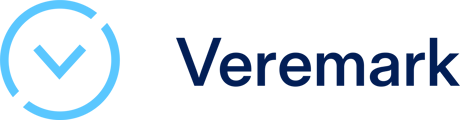This article explains how you can connect Veremark to your LinkedIn TalentHub account and start requesting checks directly.
The benefits of this integration
By integrating with a candidate verification partner, you’ll be able to initiate background and reference checks without leaving Talent Hub.
Save time by starting the check within Talent Hub. When you connect a candidate verification provider, you don’t have to leave Talent Hub to get your checks going.
Connect with your candidates more quickly. Email your candidate directly from Talent Hub, prompting them to upload the information you need to run a background or reference check.
Get all of your updates in one place. Easily view the status of background and reference checks from the candidate’s profile in Talent Hub. You’ll also receive a direct link to the provider’s site for more information and action items.
Enabling the integration
Find Veremark in Talent Hub
-
Click your picture in the upper right -hand corner and select “Product Settings” from the drop -down menu.
-
On the Product Settings page, click “Integrations” under “Advanced.”
-
Find Veremark under “Available integrations” and click the “Authorize” button.
Get Authorised
Users will be redirected to Veremark’s website to complete the authorisation process. Once authorised, users with the right permissions can begin screening candidates with a background or reference check.
Verify the authorisation
-
When redirected back to Talent Hub, refresh the page until Veremark displays as “On” under “Authorized integrations.”
-
This indicates that integration is now live for all users on the contract.
Locate the action
Once the integration has been enabled, background and reference checks can be initiated through the pipeline in Talent Hub.
-
To initiate a check with a candidate in the pipeline, click on the ellipsis and select “Run background check.”
-
Or run a check directly from any candidate’s Talent Hub profile.
The following users will have the ability to do this:
-
Talent Solutions Administrators
-
Users with Project Owner roles
-
Users with Sourcer roles
Choose a screening package
Select a screening package from the drop -down list —it displays packages that have already been configured with Veremark .
Initiate the check
-
If needed, manually enter the candidate’s email address by clicking the pencil icon.
-
Click “Start check.” Veremark will send the candidate an email requesting the required information. Once the information has been uploaded, the background or reference check will begin
View the status
-
Once a background or reference check has been initiated, go to the “Projects” tab on the candidate’s profile for updates.
-
You can view the status of the check —or its results once it’s been completed.
-
Click “View” to get more details. You’ll be prompted to sign into your Veremark account.
All Talent Hub users will be able to view whether a check has been initiated on an account.