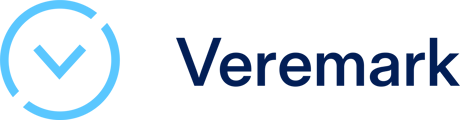This article explains how to use the Notes feature
We are pleased to announce the addition of a notes field for each candidate request. This functionality allows you to capture important details and insights related to decision-making. It aims to support you and your team in keeping essential context throughout the candidate review process.
How to Use the Notes Field:
1. Access the Candidate Profile
Start by navigating to the Requests page and selecting the candidate's record you wish to review.
2. Add Your Notes
Once you are on the candidate's record, locate the Notes section. This is where you can document crucial information, including decisions made, feedback received, or any additional insights that may enhance the candidate review process.

3- Edit or Delete Notes
You can revisit the candidate record at any time to modify your notes as necessary. If certain notes become outdated or irrelevant, you have the option to easily remove them.

4- Expand notes
If the notes exceed the visible area on the screen, you will have the option to expand the section to view the full content as needed.

Where Notes Appear:
- The notes will appear on the Requests page and in the CSV file when you export data.
- Notes will not be included in the final report by default, but you can ask our support team to activate it for you.
Questions or Feedback?
If you have any questions about using the notes field or need assistance, please contact our support team.