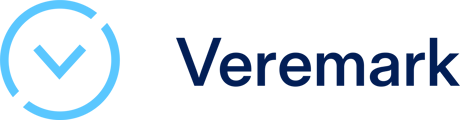A guide to setting up the Veremark <> Teamtailor Integration
Setting up the Teamtailor integration
Getting started
To start using this integration you must have an account setup with Veremark. Please first contact support at TeamTailer to get a provider key for Veremark. You can then forward this key to Veremark support (clientsupport@veremark.com).
Once we have this key we can activate the integration.
Once activated you will need to set up packages of the checks that you wish to perform on your candidates within Teamtailor. You can find out more about Veremark Criteria here.
Set up a workflow in Teamtailor
Veremark checks can be automatically triggered in the process by using Triggers. To add the trigger, go to the stage where you want the event to happen. There, click Triggers (1) and add it to the stage you want by clicking the big plus ✚ (2). Select (3) Launch Veremark and you will then select which Criteria to use.
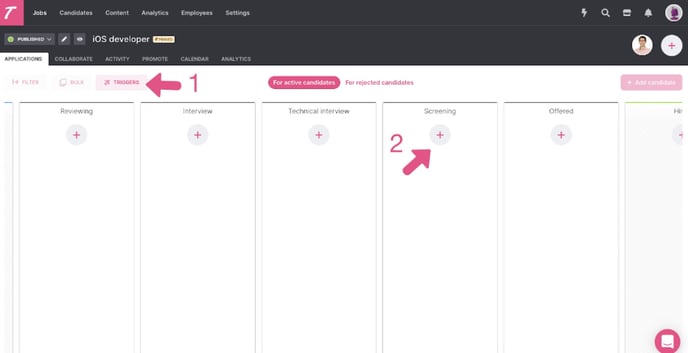
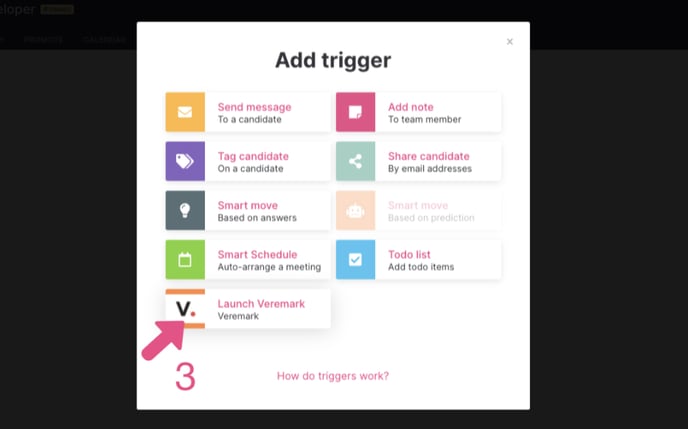
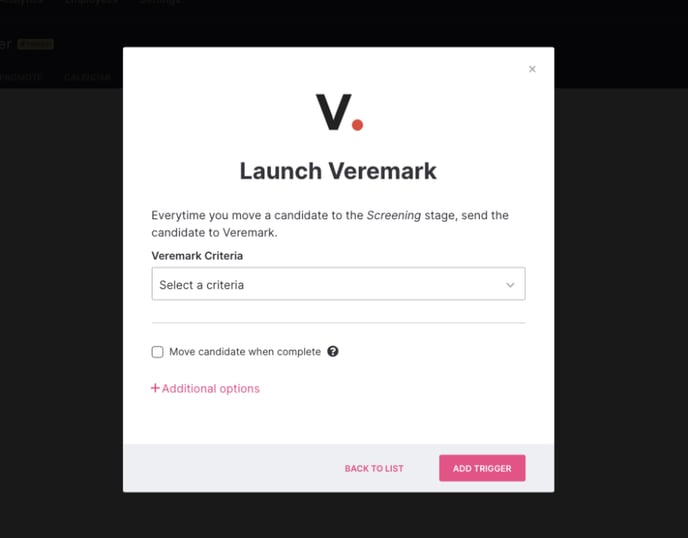
Now, every time a candidate for the first time is moved into this stage the test will be automatically sent to the candidate.
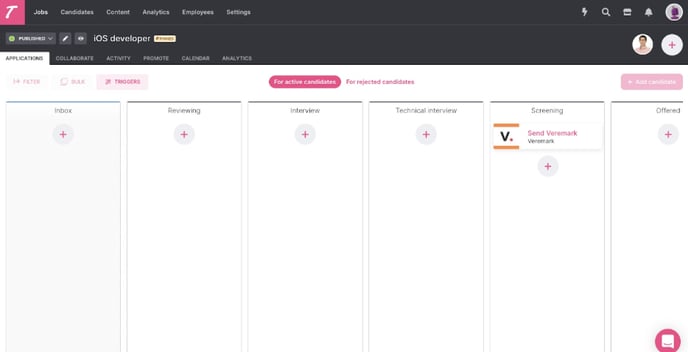
See candidates result directly in Teamtailor
When the test is triggered, you will be able to track this right in the candidate's profile. As soon as the candidate responds, and the checks are completed you'll see the status going from sent→completed. Click through on the direct link into Veremark for the full results.
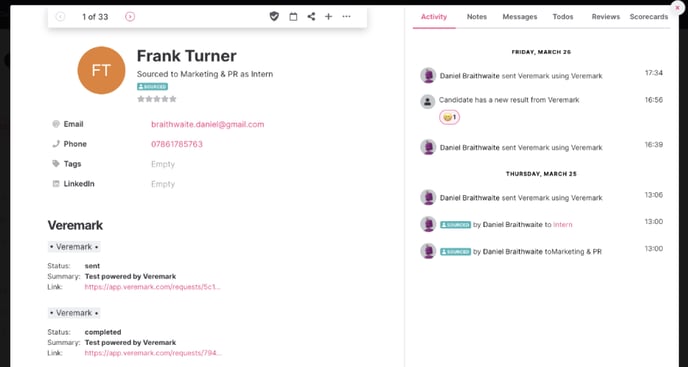
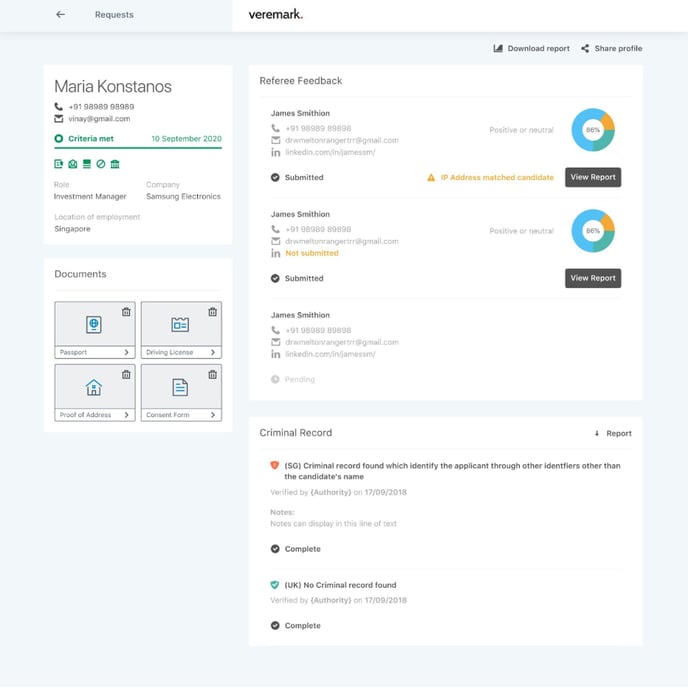
Good to know
Veremark requires a full name from the candidate and email address to be able to send out the tests. If a candidate doesn't have a full name, this will result in an error. To make this easier, make sure to set the name as Mandatory in the application form of the recruitment process where Veremark will be used.
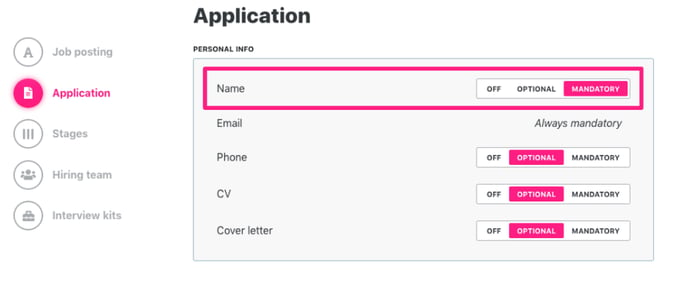
💡 Pro tip
To avoid any question marks or confusion from your candidates, let them know they will receive the test before they send it. Automate this by setting up a Send message trigger with an email informing them that a test email is on the way, and add a small delay to the Test trigger. You add a delay to the trigger under Additional options, like so:
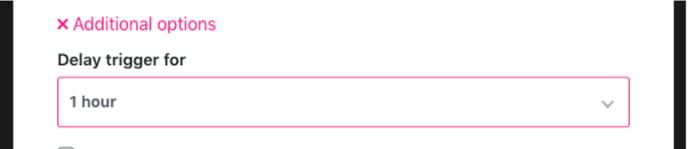
This means that when you drag a candidate into the stage Screening, the email is sent as a heads-up before the actual test is sent.
🙋 Need help?
Please see Veremark's FAQs https://www.veremark.com/faqs and pricing info at https://www.veremark.com/pricing
Please contact clientsupport@veremark.com for troubleshooting assistance regarding the integration.