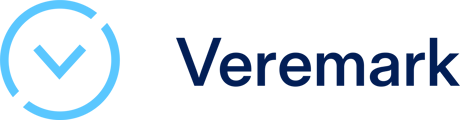In this article we explain how to invite and manage team members within Veremark
Accessing User Management
- Log in to your Veremark account.
- Navigate to the Settings section.
- Select Users to access the user management settings.
Adding New Users
Click the + New User button to invite teammates to the platform. Each user will receive an email invitation and can be assigned to specific child accounts (if child accounts have been activated) and given an access level.
Access Levels
- Admin: Full platform access
- Can manage users
- Access all settings
- Invite/remove team members
- View all checks
- Regular: Standard user access
- Limited platform permissions
- Cannot modify user settings
- View own checks
Managing Users
For each user, you can:
- Edit user details (pencil icon)
- Delete the user account (trash icon)
Best Practices
- Only invite verified team members
- Use official company email addresses
- Assign appropriate access levels
- Regularly review user permissions
Troubleshooting
- A team member is not receiving the email invitation? Check spam folder and make sure that email address is not already associated with an account
Need Help?
If you have any questions or issues managing your team, contact Veremark Support for assistance.